Since we released BeLazy’s Email Assistant in July 2022, there has been significant interest in this new functionality. We even have new customers who subscribed to our platform to exclusively access this feature. In this blog entry, we describe in depth what the Email Assistant does and why it is so valuable for translation companies.
In general, companies receive two types of emails, template-based emails – usually sent by some kind of system – and free text. Free text emails contain all sorts of content and important information is not always very explicit. On the contrary, template-based emails always follow the same structure and include all data.
The BeLazy Email Assistant can create projects in business management systems from the contents of emails. Its goal is to decrease project creation from a couple of minutes to a couple of seconds.
How does it work?
Connecting your account to BeLazy
The first step is to connect your email account to BeLazy using the Connect email accounts command in the profile menu. Connect your Microsoft account and allow BeLazy to store your emails if you want to use the Email Assistant functionality.
For quite some time now, BeLazy has been able to detect when an email arrived in your inbox. But instead of checking or storing what is in that email, it would immediately go and check the vendor portal or TMS of your customer to create the job opportunity. The email only served as a warning trigger. The Email Assistant is different in that sense: it reads, displays, and analyzes your emails, and that’s why email storage is a fundamental prerequisite.
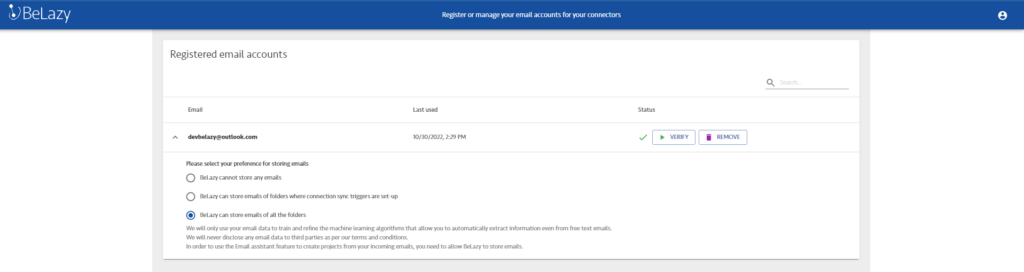
Classification using AI
To identify whether emails are in fact translation orders or something else, the BeLazy Email Assistant relies on a machine-learning algorithm that improves with practice. It begins by running a template identifier that helps decide if the newly arrived content is a template-based format it can parse or a free text email. This classification is done automatically.
This process helps you separate the emails with translation orders from other messages, and ultimately improve the status of your inbox. If the Email Assistant makes the wrong decision, you can always override it, and this is where the machine learning algorithm comes to play by learning from your corrections.
The email parsing form
In the case of template-based emails, the BeLazy Email Assistant attempts to extract all the information, including special fields. If you happen to have recurring work that comes in the form of a template, and we don’t support it yet, please get in touch.
If an email with a potential job order arrives in your Microsoft Outlook account, the BeLazy Assistant will fire a little form that you can quickly complete and turn into an opportunity in BeLazy.
The form will only show a couple of values like the opportunity name or languages, but from template-based emails, everything is extracted, including information you can’t see on the form.
Free text emails are automatically parsed into the form, containing:
- Opportunity name (by default the email subject),
- Source and target languages,
- Deadline,
- The files to add,
- Workflow,
- Specialization,
- Volume,
- Unit,
- Currency,
- End customer,
- Workspace.
As you can see, all of these values except for languages and deadlines are free text values. If you have ever used a business management system, probably the only unknown concept here is the workspace. You don’t have to choose here: the default setting of the Email handling workspace will suit your needs when you first try it out. Once you fill out these values, click Create Opportunity.
Name, source, target languages, and deadline are mandatory fields. You can’t create an opportunity without specifying these.
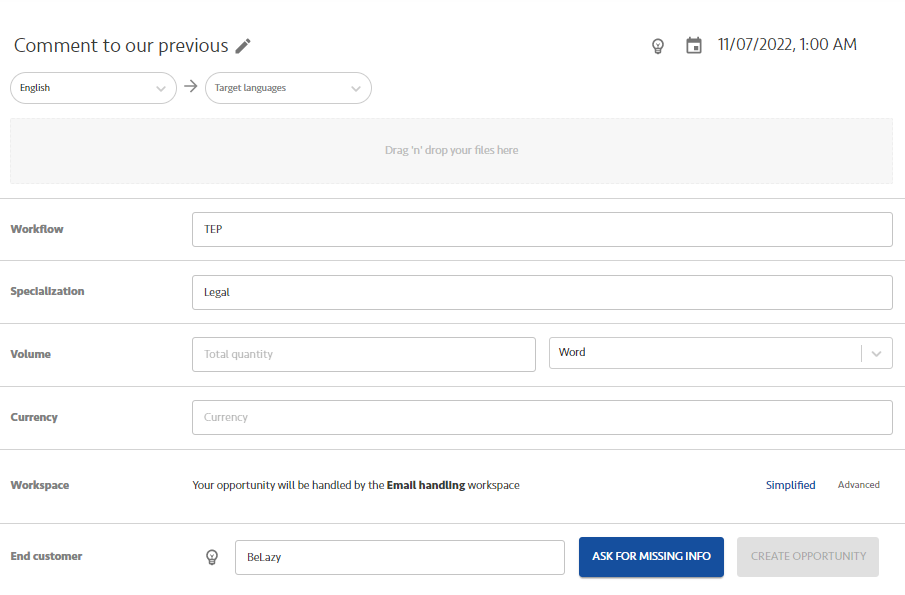
What is a workspace?
In the field of email automation, a workspace is basically a connector, a configuration of your business management system.
Whenever you fill out the form details and create an opportunity for this workspace, the values you entered need to be mapped to match those of the target business management system. This guarantees that you can handle any kind of project management complexity through a limited set of data.
Clicking on the Advanced button under Workspace in the form, you can create a new workspace, which you can name as you like and will show up as a new connection. In most cases, however, you won’t need this. Instead, you need to set up exception handling well when you are automating the connection.
Tip for existing BeLazy users
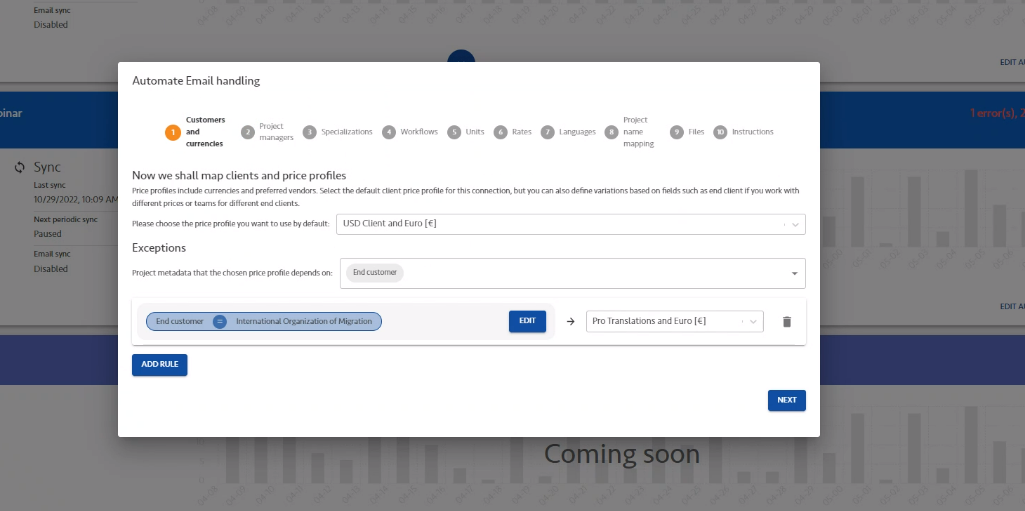
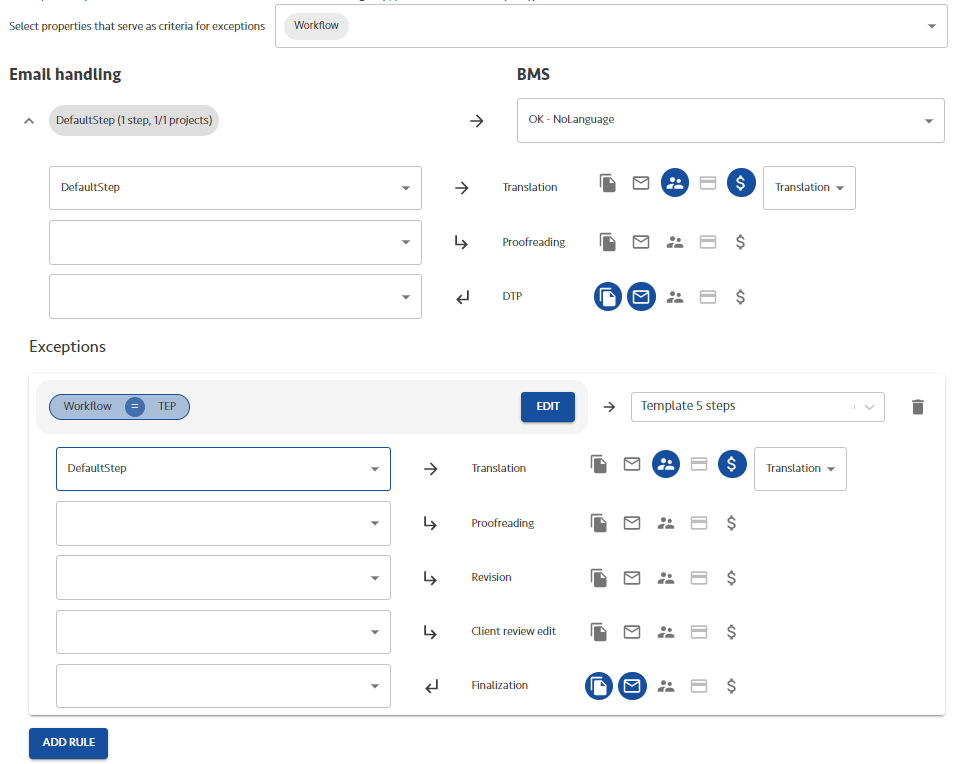
Creating an opportunity
Once you’ve created your first opportunity and automated your workspace, the email that triggered this new opportunity will now appear in the BeLazy dashboard and can be handled just like the vendor portal or TMS projects.
There is also a neat little feature that allows you to click on the name of the opportunity (or in the name of the project when it’s on Deliveries pending) and check the original email.
You’re also able to insert this URL into the business management system project, making it easier to connect BMS projects to email messages.
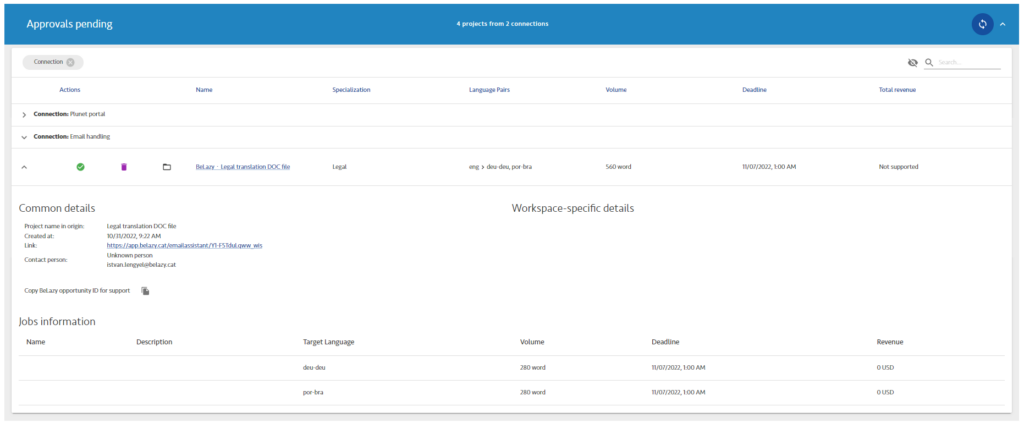
Be aware that projects created through the Email Assistant don’t offer full automation: there is no automated vendor reassignment or delivery. At the moment, this functionality only speeds up the creation of such projects, then your BMS takes it from there.
Even if the form contains information such as volume, units, and currency, if you are using a BMS with a CAT tool automation, you probably don’t want to handle receivables and payables from BeLazy. Instead, BeLazy sets up the base project in Plunet, XTRF or Protemos, and then automation in those systems pushes the file to CAT tools like memoQ, Phrase, or Trados.
Clever helpers to speed up form filling
While our ultimate goal is to automatically create projects from emails, the truth is, this is not always possible. Often, there are implicit agreements with customers, for example, that you always translate everything into the same set of languages or that they always require the same workflow.
The little prefill values icon takes you to a configuration page.
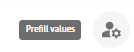
Here you can establish a condition to prefill the form based on emails arriving from a specific domain. All you need to do is specify an email domain (such as mycustomer.com) so that for all the opportunities that are created when this setting is active, your form is automatically filled with values you previously defined.
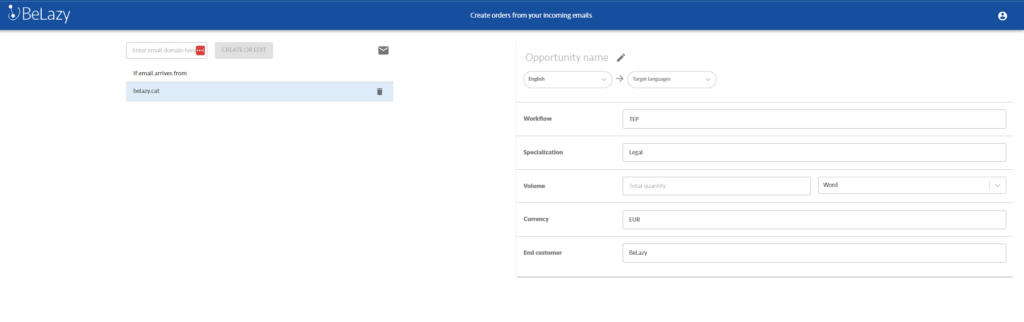
With this kind of prefill template, you can practically encode service level agreements (SLAs) and statements of work (SOWs) into BeLazy rules. It also allows you to create projects in less than 30 seconds.
Another helpful function is the automatic selection of deadlines and end customers. Both of these features use AI to extract the right information. You can click on the little lightbulb icons next to the relevant fields to show suggestions from the AI, so you don’t need to type all the time.
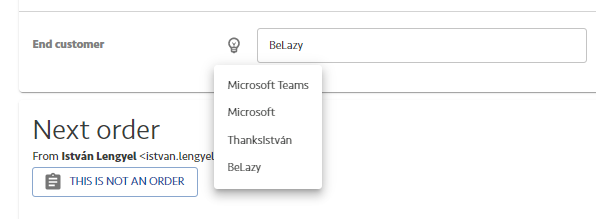
How to get started with the Email Assistant?
We are happy to help you take the first steps, however, here’s what you need to do before a call:
- Make sure you have a Microsoft email account and that the emails that you want to parse arrive there. If you are using another email engine, please set up auto-forward rules – Contact us if you don’t know how to do this
- If you already have BeLazy configured and working, there’s nothing else needed. Otherwise, if you are using XTRF or Protemos, make sure you have an administrator user. If you are using Plunet, get in touch, and we’ll ask Plunet support to install the BeLazy Connector on your instance. If you have a different system or your own system, we can discuss a possible integration.







